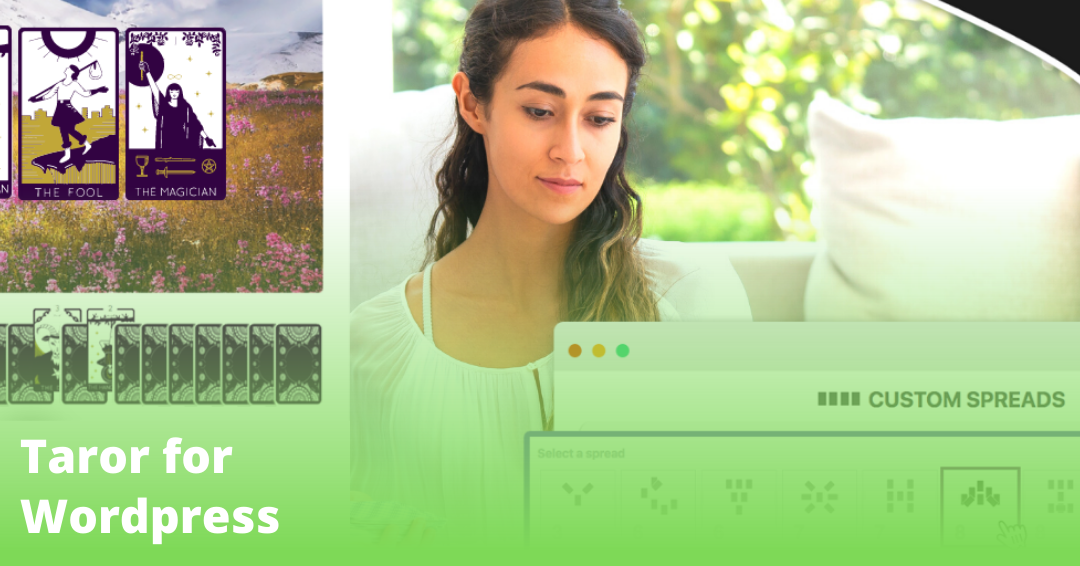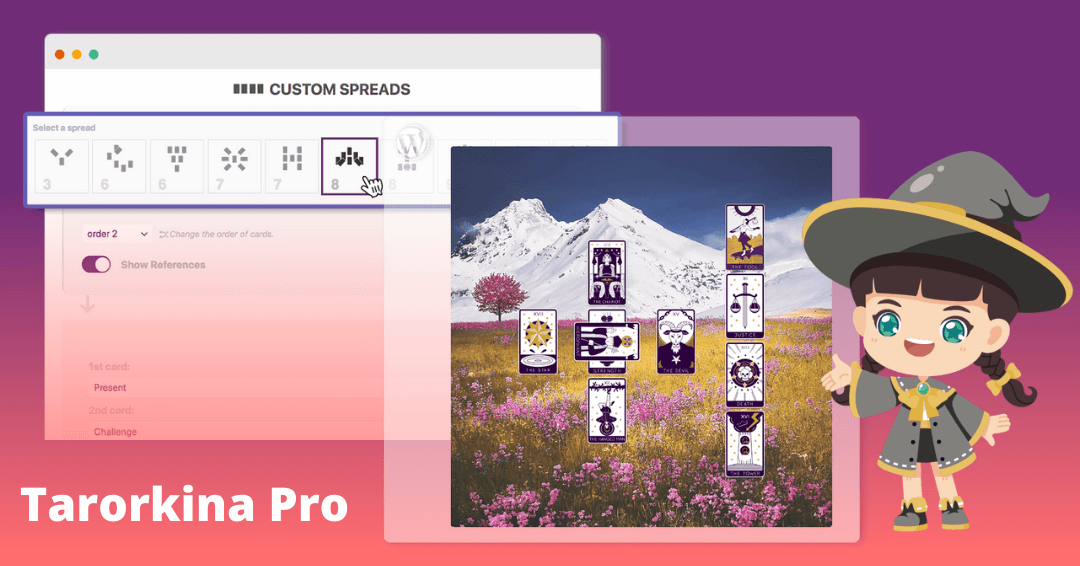Have you never been in a situation where your website stopped working, and you thought, “I wish I had backed it up”? Unfortunately, many people forget to make backups in their daily use and, at some point, greatly regret this mistake. Because correcting an unnecessary error without a backup can take days. This article will show you which WordPress structures need a backup and how it can be done in different ways.
Table of contents
There are a few situations where a backup may be necessary. These situations all have one thing in common: they are annoying when they occur. Since the reason for a backup is usually enough to stress you out, you’ll be doing your nerves a favor if the restore is at least done. Especially if security holes have been exploited, you will usually need a backup.
Backups can be full, incremental, or differential. Full backups do not consider specific changes; all data is backed up. Gradual backups check what modifications have occurred since the last incremental backup. Finally, differential backups back up all changes since the previous full backup.
You can store your WordPress backups locally, on your web server, or externally. There are several practical ways to perform WordPress backups. Which one is ideal for you depends mainly on your project and circumstances.
Manual WordPress backup
To make a manual backup, copy all files and paste them into a folder on your PC. Given the nature of a manual backup, only a full backup is recommended because otherwise, you would have to look up and save all the changed files manually. However, you can quickly find some programs on the Internet that can simplify this.
A manual backup is handy if you only develop locally or without an Internet tie.
1 Back up the file system.
First, you need FTP access if you want to perform a manual backup on a web server. FTP (File Transfer Protocol) allows you to access your web server’s file system. Then, you do the same thing as described above, but you copy the files on the webserver to another folder. It is advisable to download the files and store them on an external hard drive to protect them from server failures.
Copy the folder from your WordPress installation and save it elsewhere. To ensure that your backups are easy to find, you should name the folder accordingly and include the date in the name. An excellent example of this is Backup1_14December2022.
2 Back up the database
It is also essential to back up the database, as this is where things like blog entries and comments are stored. You can back them up through phpMyAdmin via export. To do this, log into your database administration (usually phpMyAdmin is used for this). Unfortunately, access credentials are often forgotten. If this concerns you, you need access to the wp-config.php file. You will find it in the directory of your WordPress installation, which you can access via FTP. Next, search for the MySQL settings – here, you should see the username and password you can use to log into phpMyAdmin.
To back up the database, export the WordPress database. This will create a .sql file. Save this file in the same way as the folder of your WordPress installation.
The backup folder of your WordPress installation and the .sql file combine to form a complete WordPress backup.
WordPress backup through a plugin
There are several popular plugins to manage your WordPress backups. The advantage of plugins is that you only have to set them up once, and future backups are easy. The disadvantage is that this configuration can be very detailed and time-consuming. On the other hand, it is also a plugin – they always cause a bit of administrative work, for example, when updates are needed. Moreover, they require storage space and can compromise security. In the following, I will briefly introduce you to three popular WordPress backup plugins.
UpdraftPlus
UpdraftPlus is one of the most widely used plugins for WordPress backups, having been installed on over 3 million websites and having the most positive reviews among WordPress backup plugins. UpdraftPlus can be very easy to use and have many features.
BlogVault
BlogVault has over 400,000 active installations. The difference with the other plugins is that here incremental backups are made. As explained above, an incremental backup is a type of backup where the changes are compared to the previous version, and only the changes are saved. The backups are stored in a cloud. The plugin has an integrated staging mode and advertises high reliability.
BackWPup
BackWPup Stores your backups as a ZIP file with an external service provider.
There are over 700,000 websites with an active BackWPUp installation. A unique feature of the plugin is that it has WordPress multisite support.
Conclusion
Backing up is usually a task that can be done quickly and is part of sensible, forward-looking planning.